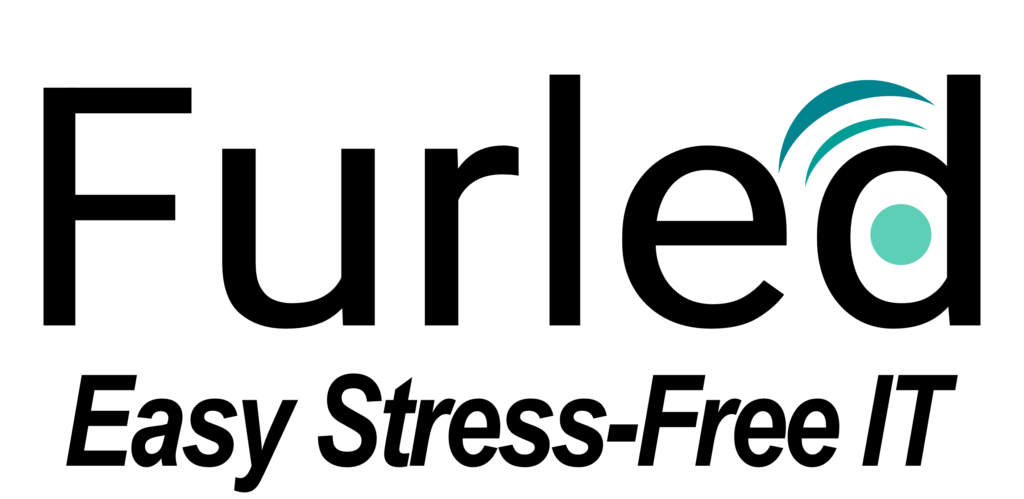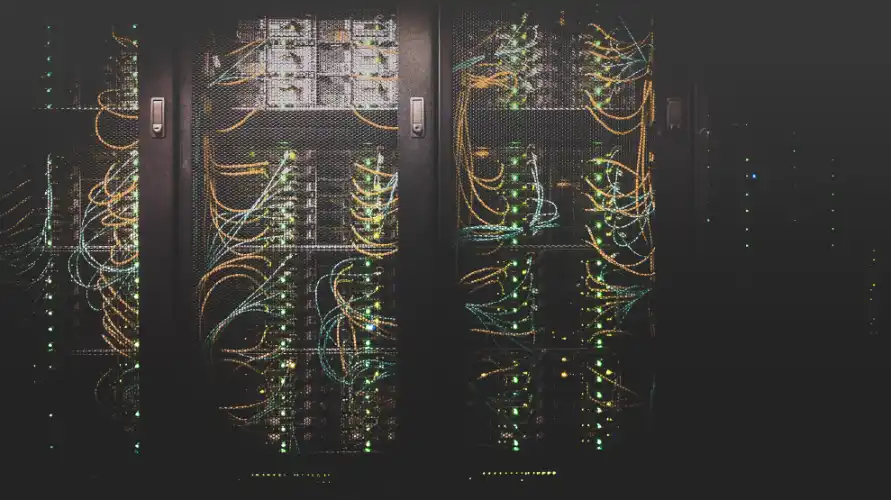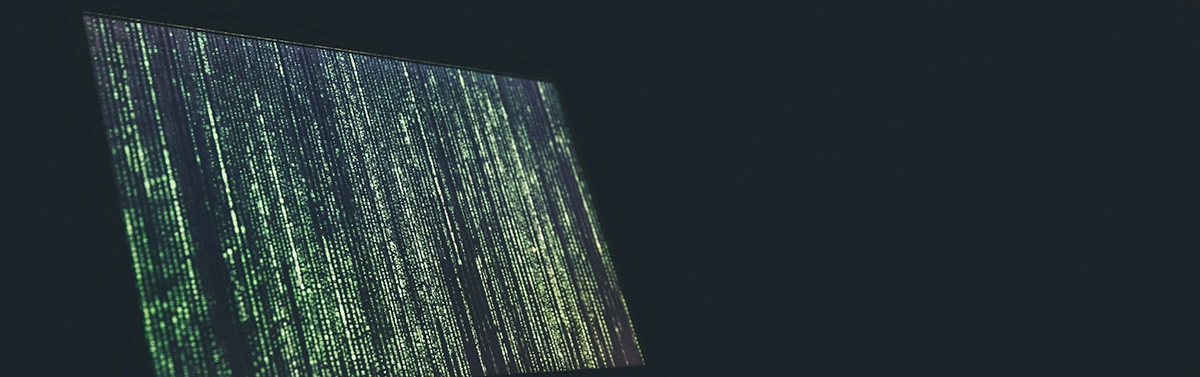Switching your HDDs to SSDs may be the cost-effective option to speed up your workstations.
Have a slow workstation in your business?
While a “slow workstation” can be caused by a number of things, if you have a Hard Disk Drive (HDD), it might be the culprit. If so, switching to an SSD would be very beneficial. Here is how.
Section 1: What is an SSD?
SSD stands for Solid-State Drive. This type of storage drive was originally introduced by Sandisk in 1991, over three decades ago! However, it has only been popular as an internal computer storage device for little over a decade. Unlike mechanical drives that need to “spin up” before you can read or write information, SSDs do nott have any moving parts. This means you can read and write information to the disk much faster. Depending on what type of SSD you choose, you will see anywhere from a 500% to 3000% increase in speed!
What should I consider when switching to an SSD?
Cost – A 500GB Mechanical HDD will cost anywhere from $20-$60 depending on the brand and speed. Since SSDs are newer and faster, it stands to reason that they are a little more expensive. A 500GB SSD will cost anywhere from $50 – $100 depending on the brand and type.
Needs – The most common reason for upgrading to an SSD, and the title of this article, is to speed up older, slower workstations. In a nutshell, this works because an SSD is able to provide information to the rest of the system at a much faster rate than a traditional HDD. Video editors, graphic designers, etc may also opt to upgrade their systems with an SSD to achieve better performance.
Compatibility – Not all SSDs are the same. The two most common types are SATA and M.2 NVMe. SATA connected SSDs are a standard 2.5 inches in width, and work well with older systems. M.2 NVMe SSDs are tiny chips, newer, and connect directly into the motherboard, offering much faster speeds. However, take caution when opting for a M.2 NVMe SSD. Not all motherboards accept these, especially older systems.
Why not replace all HDDs with an SSD in all your systems?
First and foremost, the old saying goes “If it isn’t broke, don’t fix it!” If your computer is running great, not freezing or lagging, there’s no particular reason to upgrade. Additionally, if you do decide to upgrade to an SSD. A large SSD is not always necessary. Some users opt to have a small SSD to house the Operating system, while having a large HDD to store their data.
As good as SSDs are for computer systems, surprisingly, they are usually not necessary for servers. Servers are usually outfitted with high-end HDDs, and are configured in a RAID. A RAID is an array of HDDs that are synchronized. Information stored in a RAID is spread across multiple drives which provides high transfer speeds, as well as redundancy to protect your data. Servers outfitted with a RAID do not necessarily need SSDs because they already have sufficient transfer speeds.
What is the process of switching to an SSD?
If you’ve decided it is time to upgrade, you can contact your local computer repair shop or IT company. If you would rather install your SSD yourself, here’s how to do it:
- Remove your old HDD from your computer
- Clone the old HDD to your new SSD using a drive dock.
- Installing your new SSD into your computer system.
**Do not throw away your old Hard Drive. Even if a hard drive is not working, your data still lives on it. Physically destroy the old hard drive or give it to your local IT company to properly discard it for you.